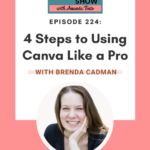4 Easy Steps to Using Cava Like a Pro
Welcome to this episode of The Determined Mom Show. I am your host, Amanda Tento. And I have the lovely Brenda Cadman, who is a Canva-verified expert with us. So today we are gonna be talking about four steps to using Canva like a pro. And Brenda has already blown my mind on our precall. So I’m gonna go ahead and let her tell you all about her.
Tell us about you and how you got started in Canva. Like we all. Use Canva, but not experts, definitely not verified experts. And I didn’t even know that existed. And to know that you’re like one of like teen seed queen seafood, few people in the world that are verified are awesome. So tell us about it.
That is a new, newer program that only came out earlier this year. And we’ll get into that in a moment, as far as background goes. You and I also chatted about the fact that I’ve been an entrepreneur for over 22 years and the majority of that time was spent running a website development company.
I finally made it. The difficult and very overdue decision to let that business go so that I can focus on the new Canva training consulting business instead, because we cannot do it all as much as we think we can, as much as we want to try. Even though I was downscaling all of my clients and my offers and the website development company, I found that.
There was always a piece of my brain that was on it and the bandwidth was being eaten up and I just could not accomplish the things that I wanted to accomplish on the Canva business side of things. But I did run that company, in one form or another part-time or part of that time as co-owning a digital marketing agency.
Eight years of it was the version of it that I just closed. And I found Canva back. I think it was early 2014. When I had a graphic designer who had been creating all of my graphics, all of my marketing materials, and anything visual that I needed, she would create for me. And then she decided that she wanted to leave freelancing and go back and take a full-time job.
So I was going to be without that resource. And while I was trying to figure out who to replace her with or what. The process was going to look like I came across it. I’d heard people mention this program canvas which I could use to create my social media graphics. And I started dabbling with it and playing with it.
And as you do, you start, when you start learning a tool, you make all of the mistakes, all of the mistakes I teach people not to make now. But I found that I just got very comfortable using it over the years. And when I went to create a course in 2019 about building your website and not how to build your website, but more taught you all the little things to create a more user-friendly website.
The details don’t matter there. But the point is that when I went into that program to build that course, I found that in all my other courses, fellow course creators were asking questions about using Canva. And I would answer the questions.
I would create little demos and training to help them create their course materials. And they started asking if the course I was creating was going to be about Canva. And that was such a pivotal moment because I had never, until that moment, considered that this might be the thing that people wanted to learn from me.
I just assumed because all of this time had been spent in the website industry. That was the thing I was equipped to teach people about. And when you take a moment, you actually, take a beat and listen to what people are asking you for your advice on. Sometimes there may be something completely different.
I switched gears at that point. That’s when my attention started going to learning everything I could about Canva. What sort of certificate, not certification programs, but what sort of ambassador-type programs did they have? I started creating content about Canva and then Canva took notice and I became a canvas-certified creative.
And when they closed that program and launched this new Canva verified experts program earlier this year in the spring, I was one of 26 that was selected. To hold that title by Canva zone community managers.
So that is the whole thing in a nutshell of how we got from there to here. Isn’t it so interesting how? We, if we listen to other people, they’ll tell us what we should be doing. What are we good at? Oh yeah, you’re good at Canva. Like we wanna know.
Please tell us more, everything you need to know or everything we need to know about Canva. So I love that you use that point to pivot and maybe it’s a blessing in disguise cuz now you’re on a completely different path than you were. It sounds like a huge help.
It lights me up too, in a way that I was not feeling with that industry anymore. And it’s just, I think the other thing that I came to realize, and a lot of people will be in this position is if something comes easily to you, you tend to think of it as not holding as much value, or everybody must be able to do this.
And you don’t see it as a thing that people want to do. From you. I think I just, get so close to it. You don’t see your zone of genius I guess. And it was something that I was able to offer and provide value in, and I didn’t even realize it was a thing that people needed help in.
I know. Zero other Canva experts like zero. There’s none that I can even think of that I’ve encountered in my meeting, thousands of marketing experts along the way, zero. So it’s very useful, and I don’t know, I think it’s an amazing niche for you to be in.
I guess maybe just because of the position I’m in. I know a lot of can experts, those who have the actual title and those who are, while they don’t have the title, definitely have the expertise to provide design services in it or teaching in it. It’s, I’m, it’s not necessarily something rare in my opinion. But again, you, when you’re so close to something, you have a very different vantage point on it than everybody else does.
And regardless, the way I teach it is probably different than how everybody else teaches it. And we all have our areas of expertise. I don’t know anybody else who specializes in teaching people how to get organized in Canva. If they’re all focusing on how to use it as a design tool. Great. That’s what the tool is meant to be.
But I wanna. I wanna help people use the tool more efficiently so that they’re not wasting a ton of time when they’re using the tool, because we all have a lot of more important things to do. I love Canva. It is important to me, but everybody has a lot more important things to be doing than going down the Canva rabbit hole.
Spending hours designing one graphic or something is not what we need to be doing. We need to be like them. That’s the whole beauty of that tool I think because it makes everything so much easier, so much quicker. You have so many options at your fingertips and there are so many ways to customize it, to make it look like not a template, yeah.
I think it’s amazing, but so let’s go ahead and talk about these four steps that we can use to use, or that we can utilize to use Canva like a pro.
The first step, the first place you need to start is to figure out which plan is right for you because they do have a free plan that is incredibly robust. And for a lot of people, it is more than enough. But I do find that if you are using canvas specifically for business, rather than for personal use, there are some key features.
Come on a pro plan on the paid plan that is going to make your life a lot easier. It’s gonna allow you to create content that looks more professional, and more consistent on the brand in a way that you cannot do on the free plan. So for example, a key differentiator between the two is access to the brand kit feature.
You’re not going to have the brand kit feature on a free plan, and you’re going to need it to be able to quickly and efficiently, and consistently create your graphics in a way. Always look uniquely belonging to your business, because if you are just choosing templates and you’re not customizing them to fit whatever your company or your business’ visual branding is, they’re always going to look like cookie-cutter templates. They’re never going to look uniquely yours.
And that brand kit is gonna be a critical feature and being able to help you customize those templates and create content in a way. Does have that kind of unique brand branding look to it. So things like that.
And then also features like the resize feature that comes. Canva pro you’re going to, if you are using Canva for business, you’re going to be using it to create every variation of social media graphics. You’re probably gonna, you might use it for podcast promotion.
You might use it for Facebook or Instagram advertising. There are a lot of different materials in different sizes that you’re going to be creating and to have access to a tool like resize, where you can take something.
Look the way you want it to and quickly resize it into other dimensions. You may have to tweak, the layout a little bit. If you’re going from something that’s really, narrow and tall to something wide, you’re going to have to move things around, but it’s going to be a huge time saver for you.
So again, these kinds of workflow things. When you are using Canva for business, sometimes the time that you are not sometimes, really most of the time you’re going to save, by being able to take advantage of some of these paid features is going to, it’s gonna save you a lot more money in the long term if that makes sense.
Oh yeah, definitely. And resizing is my favorite feature. By the way, because I just love being able to oh I don’t think that quite fits, especially even with websites and if you have an image you wanna put in there, and then you’re like, oh, what about this ratio? And that kind of thing. I love it for that.
Interestingly, you’re talking about the plan because I remember five years ago when I started my business, I was like, oh my God, $10 a month is so much like that’s so much, and so if you are starting. It can feel like a lot when you don’t have that income coming in, but it’s worth it once you do get a little bit of income coming in, and investing in that Canva business account is huge.
At a certain point, you do, you have to invest something in yourself as a business. And this, I do find consistently speaking with other business owners. Really without fail. They’ll say that this is one of the, as far as the expenses they have every month, their canvas subscription gives them some of the most value for the money they spend.
Suddenly $10 a month does not look like a lot. When you look at how much time it’s going to save you to free you up to focus on the more money-making activities in your business, rather than trying to save a few dollars here and there, I will throw $10. Anytime, it’s something that’s going to save me an hour of work.
A lot more than $10 an hour for my time. I would anticipate most people listening do or want to as well. So yeah, it is worth it. And then at the same time though, if you’re not sure if it’s. If you’re going to see the value in it there, Canva offers it. I, as a Canva-verified expert, have a 45-day free trial that people can use to test it out. It costs them. Nothing.
If you go directly through Canva, you’ll get 30 days. It’s one of the little perks of being well. Having the position we have that we can extend an extra 15 days, but you don’t have to. Sign up and hope that you’ll get value out of it. I do encourage people to test it out and see if the value is there for them, but make sure you take advantage of that trial time to see what those features are and see if they’re going to give you the value that you need to continue to pay for it.
The second thing is the importance of that brand kit. There are a lot of features that do come on a paid plan, but I would be hard-pressed to be able to create what I create in Canva without that brand kit because otherwise there’s a tendency to let me step back.
So the brand kit feature, what is it? It is something that is going to allow you to upload your visual branding assets, specifically your logos, your color palette, and your brand fonts. Into an easy-to-access feature inside of Canva, where if you are looking for your brand colors, it’s just there at your fingertips.
You’re not having to go grab a hex code from somewhere else and paste it in. You’re not having to guess your colors. It’s right there for you to click easy peasy every single time and the same thing, your fonts are right there. Also, if you have. In your brand fonts, you use a font that is not available on the canvas-free plan.
You not only will have access to a wider variety of fonts on the paid plan, but you’re also gonna be able to upload custom fonts into the canvas brand kit. And that consistency is so important. If you wanna have graphics that are easily consistently recognizable as belonging to your brand, that’s important.
So you can build that kind of consistency in. That low trust and loyalty, you have to be recognizable for people to be loyal. And you want to have graphics that when they come up in somebody’s social media feed, they are instantly recognizing it as belonging to you, perhaps even before they see your name attached to it.
That’s why recognition is important. And this brand kit feature, know that you have your logos at your fingertips, you have your brand colors, and fonts at your fingertips. That’s going. Help you to create that kind of consistent visual content that you’re after, throughout the various marketing materials that you’re creating.
One thing that I’ll note about that is that I realize that, like I have a couple of businesses that I work for. Like some of them are mine, some of ’em are my husband. Some of them are, like our nonprofit. And you can create more than one brand. I think that is true.
People may not realize that okay, if you have multiple businesses or if you’re a social media manager and you have different clients and you can create more than one,
That was an update that was introduced. I don’t remember one, I think it was 20. It was 20, 21. I’m pretty short. Previously the multiple access to multiple brand kits was only a feature that was available on their enterprise plan, which was a more expensive plan.
They make a change to that. And they rolled it out, I believe last year to the pro plan. So now you can create up to a hundred brand kits and it’s easy to switch between them and search for them when you’re working on a design and it allows you to keep all of that segmented. There were workarounds.
You could have multiple color pallets in it. You could have all the logos in there, but. That makes it a lot more overwhelming to find what you’re looking for. And you also could not have different sets of fonts in there now you can, and you’re right. A lot of people don’t know that it’s there because they got accustomed to it not being there.
So they aren’t even looking for it. I had a pre-planning call this afternoon for one of my upcoming VIP days. She didn’t have her brand assets organized into multiple brand kits because she didn’t even realize that was an option. And we were able to tick that one off right. In the pre-planning call.
Now she can set that up and it’s already gonna make things easier between now and when I get in there to work with her. So that multiple brand kits, especially if you do work with a lot of different clients where you’re creating content for them, it’s a game changer. It’s an enormous time saver in terms of just being able to access all of that brand information.
So set up your brand kit. That’s what Brenda said. That’s what number two does. All right. What about number three?
Number three is the one that has my heart. It is. That’s my sweet spot. It is the thing that I will spend all day doing if I can. And that is you need to get organized in Canva.
You have to set up an organized system. If you want to be efficient with your time. I want you to be using custom folders and creating some sort of Canva filing cabinet so that when you go looking for the images you need if you go looking for the designs that you need, you are not spending.
15, 20, 30, 45 minutes scrolling, looking for that design that you created eight weeks ago and you need now to duplicate it. And it’s probably at this point, it takes you less time to recreate than to find it in the first place. But just look at all the time that is being wasted there. And if you bill for your time, that is costing you money.
So creating an effective filing system inside of a can is an absolute must-have if you want to use this tool effectively. And if you’re not, I don’t know about you, but if I go into a cluttered space or a clutter. Virtual space is not gonna do a lot for my creativity and my inspiration and my excitement about creating content.
If I’ve got an idea I wanna get in there, I wanna go find what I need and I wanna get to it while the excitement and the creativity are flowing and. What an absolute soul crusher now I have to spend an hour looking for something. So folders are absolute of paramount importance to use this tool effectively.
I am so guilty of this, and this is a part of the aha moment that I had on the pre-call with Brenda. Because I was like, one thing that canvas still doesn’t have and that no one else, like I, everybody that I talk to wants candida have, and I’m like, it’s that on?
When you’re on the home screen, you cannot see, like I put things in folders, and then they’re all still there. Like, why don’t they go into the folder? Why don’t they stay in the folder? And she’s cuz you’re looking at the wrong screen and I’m like, what. So tell us about that.
Let me introduce you to your projects tab. So when you are opening up Canva, I’m a strong advocate. Get off that home screen, and don’t look for whatever, unless it was the last thing you were working on and it’s right there for you. You wanna skip right over the home screen and in your left-hand navigation under I believe it currently goes, and this will probably change by the time this episode airs, but it should go home templates.
Projects are where you want to go. This is your filing cabinet. This, if you’ve never created folders before, it’s just gonna look the same as the home screen in terms of a list of all of your designs, but you can create your custom folders here. You can drag your images in, or your images in your designs into folders, or you can batch select by when you hover over a design.
There’s a little check box that appears. You can check that off and you can check off as many as you need. And then at the bottom middle of the screen, there’s a little folder icon and a little trash icon. If you click on the folder icon, you’re going to be able to specify which folder you want to move.-
All of those designs or images that you have selected or if you want to delete all of them, you’d click on the trash icon. So that gets missed a lot because people tend to, if they see the checkbox, they’ll select a bunch of them and then they’ll try to drag them in when they can’t. They assume that functionality just isn’t there. You’re doing it wrong. You can do this.
To be honest, it is not very visible. It is a user interface update that I would like to see made. More noticeable, but once you select multiple items, you just wanna look to the bottom, or middle of your screen, and look for that folder icon. And then you’re going to be able to move it directly into a folder, but this is the page you wanna be working on because when you do select items and you folder them, they are going to be removed from that screen.
So you will get to the point where you have nothing on that screen, but your folders, and you can just drill down and find what you’re looking for. And to start with a clean slate like that every time. It does require some maintenance to stay on top of it, but it’s just, I don’t know, there’s a sigh of relief.
I don’t feel overwhelmed when I go in. And I’m ready to get started because I know I’ll be able to find what I need right. When I need it. And it’s just a change in how you use the platform.
A question that I do have about this is can you create subfolders within those folders? Yes, you can.
You can nest 10 levels deep. Oh my goodness. Okay. This is. So yeah, encourage it. I hope everybody listening is excited about that particular topic as much as I am because that’s going to change my life. I think I’m going to actually go on my iPad and just sit there while I’m watching TV with the kids or something and just start organizing because I need to do it away from my desk.
When I’m at my desk, I can find 3000 other things to do other than organize can folders. So I’m gonna have to figure out another alternative for that. But I think that would be a great time to do it.
I think the first step is before you even start creating folders, to have a little walk down memory lane through your account. And there’s probably a lot of stuff in there. You just, don’t need anymore. Delete the stuff that you don’t need. It, I like to liken it to the experience of organizing a physical filing cabinet.
You’re if you pull all of those papers out, there’s gonna be stuff in there that is garbage, that you don’t need to be worrying about where to file it because you don’t need it anymore. So get rid of the stuff you don’t need and then create.
Kind of reference or archive folder where there’s probably a lot of stuff in there that you’re not ready to let go of either because you wanna keep it for nostalgic purposes or you think you might need a reference to it later, but you know that you don’t need this right now and it’s cluttering up your space, archive, all that stuff into a, just a general archive folder.
Get it off that screen. After you’re done that you’re left with what you need to create a filing system. And it just reduces the amount of work. It reduces the frustration when you’re trying to figure out what am I gonna do with this? I don’t know what home to give these chances, if it can just go into an archive folder, you do not even have to make that decision.
Awesome. Are there any other basic folders that we should have, like archives like I three kinds of folders, I don’t know?
Every business is a little different in terms of the kinds of content they’re creating. But if you are a typical business owner that I have worked with, you’re probably going to have at a top level, you’re gonna have folders related to your business.
You might have a folder called personal. If you maybe are creating content for your church, if you’re creating content for your family, I have used it in Canada to create birthday party invitations and things like that. I don’t need that mixed up with my social media content or with my report documents.
I separate that into a personal folder. I always have a folder called templates, whether, and then that’s broken down into templates. I’ve created myself. And also folders for the templates that I have purchased from other providers. And then there’s the archive folder we talked about. But I also like to see a folder called either photos or images and create your image organizing system in there as well.
Most people are using the uploads folder as a catchall. For all. Do of their images. Yes, you can. I want to encourage you to use uploads as a temporary holding place for things that you are planning on organizing, or, they’re just there temporarily for one purpose, and then they’re being deleted because you are going to spend so much time looking for images in that space.
If you are not careful, you can create the same sort of custom folders for your images as you can for your designs. So create some sort of structure. If you have. Images from, let’s say, three different styled stock websites, create and have your photos folder. And under that, you might have a folder called styled stock imagery.
And under that, you might have a folder for stock photo website B, and another one for stock photo website B under each of those, they may be broken down into. Either color palette or subject matter. However, you would look for that information, but get your images out of uploads and you can access them from the projects tab as well.
There’s a folder already there called uploads. But you don’t even know, you need to go into that because on your main project screen when you scroll down, if you have images that are in uploads, it will show all of them. So you can organize them straight from there. Get them into their image filing system.
Okay. It’s almost like you’re like behind me when I’m working and watching me just scroll through my Canva mindlessly to find things that are good for you.
Here’s the thing, Amanda, as unique as we all wanna think we are, we all suffer from a lot of the same things and very good company. Most people struggle with this. I would say, most of the folks that I am doing organization days for are not only. Are they comfortable with Canva?
They are Cana power users because they’re creating content. They are Canva designers. In some cases. So it’s just, it’s an area that has a lot of people, and this is taken back to that conversation about being so close to something that you don’t realize.
It’s something that other people don’t have the same ability to automatically do. I am naturally an organizer. I see the structure. Where there is none, and I want to impose folders on things and, even those who are really comfortable using Canva are struggling with this as well.
Number four is, and we touched on this a little bit. It is to use templates. If you are a natural designer, May not need templates. You can probably create something from scratch that is going to look professional, but there’s a large percentage of people using Canva who are using it strictly.
They wanna create great-looking content without being a designer. And I do think that starting with a template and canvas own template library is enormous now. And there are also all these third-party template memberships and template shops where you can purchase something specific. If you’re not finding what you need inside the canvas-included library.
But because these have all been created by people who are designers, who are going to factor in things like. White space and hierarchy and balance and all these kinds of design principles and approaches that a typical user may not know to look for. If you’re starting with a design, with a template that was designed well, and you’re able to use that brand kit that we talked about earlier to customize it, to fit your brand fonts, brand imagery, and colors, then you’re going to have something that has been Desi designed well.
If you’ve customized it with your branding it is going to feel unique to you. So if you’re feeling overwhelmed and staring at a blank canvas design and not sure how to get started, often the best use of your time is to not go that route. It’s to find a template that has the look and feel that you’re after and all the components that you’re after, and then start with that and customize it for your needs.
I love it. I think that’s amazing. I love starting with the templates, like you said I just love all of these things and I’m dying to go into my Canva account now, but I can’t because I have some other calls, but yeah, you’re making me wanna get right into Canva. I can’t wait to start organizing my folders. I’m gonna make sure that my iPad is charged after we get off the call as well.
So that’s a good thing to do. Grab a beverage of choice, toss something onto Netflix that you wanna binge, and then get started. It doesn’t require a ton of brain power to do. It’s just one of these things that we tend to say we’ll do later, and then we just never get around to it. You will feel so much better on the other side of doing it.
I love it. Thank you so much, Brenda, for being here. And what do you have that we can get started with or how can we get started with working with you or, whatever is the best way that we can utilize you and your amazing brain power and your organization in Canva? To fix what we have.
I guess the best place to look for me is just on my website @brendacadman.com and there’s a section called free vs on there. There’s a guide and a couple of guides there. There’s a training called time-saving tips. Time-saving tips. That’ll walk you through some of the ways to save a lot of time and use it more efficiently.
There’s a link to our Facebook group there. And then there’s a lot of information around many available courses, larger programs. And then also, if you are interested in having me just do the whole thing for you, organize your entire account. There’s an option under V IP day as well.
That’s awesome. I love it. Thank you so much for being here and sharing your amazing expertise with us. We truly appreciate it. Thank you for having me. Definitely.
If you have any questions, let us know! Reach out to us!
Connect with Brenda Cadman
Email us at: amanda@tdm-marketing.com
Other Websites: TDM Marketing
Don’t forget to download your FREE guide to the 6 Marketing Musts Guaranteed to Get You More Customers!
Subscribe and Leave us a review on Apple Podcasts so we can reach and help more mom business owners!